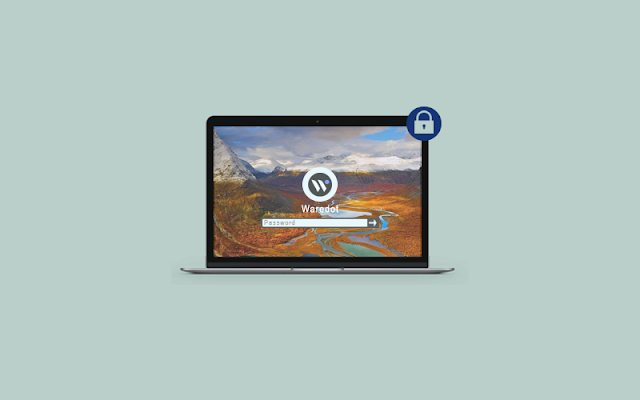What is Ransomware | 5 Best Anti-Ransomware Protection 2021

You might always surround by words called a virus, spyware, ransomware, and so on. We’ve discussed viruses and spyware in our previous articles. If you want to check out; visit Waredot.com . In this article, we will learn about ransomware queries like what is ransomware and related queries. Read the complete article for the correct knowledge of ransomware. What is Ransomware? Ransomware is a type of malware that restricts user’s access to their system, either by locking the system’s screen or by encrypting the users’ files until a ransom is paid. Modern ransomware families, collectively known as crypto-ransomware, encrypt specific file types on infected systems and force users to pay the ransom via specific online payment methods in order to obtain a decryption key. History of Ransomware Available data on the web says that cases of ransomware infection were first seen in Russia between 2005 and 2006. On the basis of the report of Trend Micro on case 2006, ...